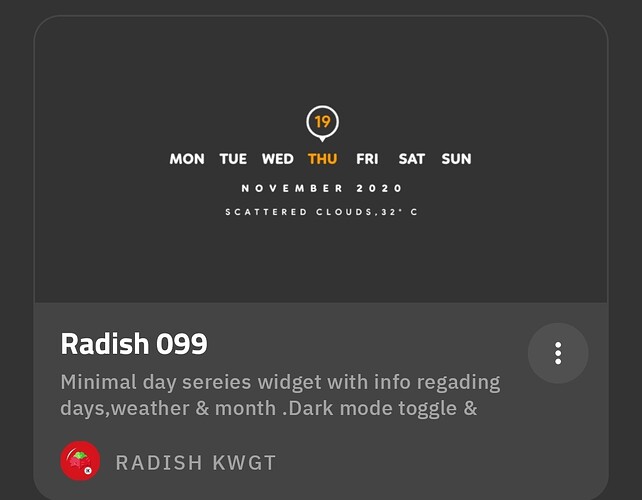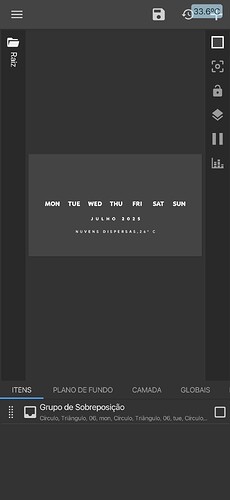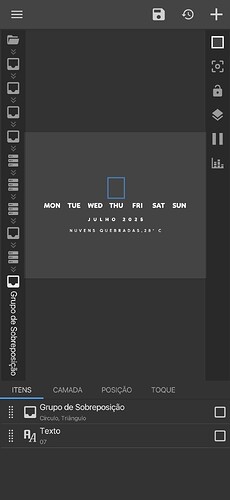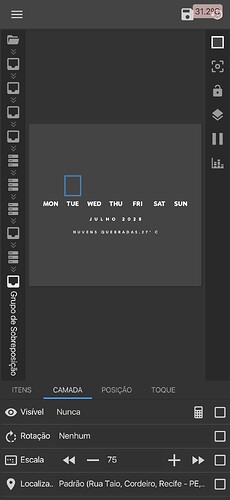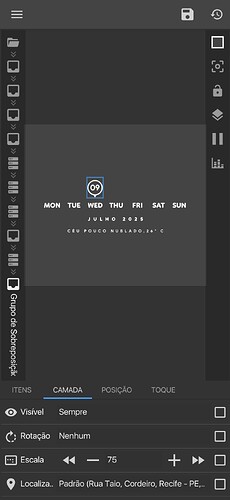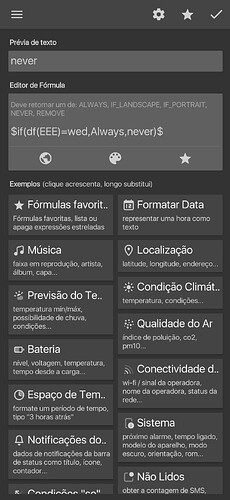I tried clearing recent apps, restarting the device, deleting the widget and then placing it on the homescreen and it didn’t work.
have you tried using other launcher than the one launcher that you are currently experiencing the issue on?
Thanks for replying. Yes, I tried Lawnchair and Samsung’s native launcher, they all had the same issue. I have a Samsung M23 with One UI 5 and Android 13. The launcher in the screenshot is the Nova launcher, the latest stable version from the Playstore.
It looks like the date indicator is already no showing up in the editor, so it will also not show on your homescreen. You should probably find the layer that has the indicator on it and check the layer visibilty.
Thanks, I tried to select the layer as you said, but the day of the month doesn’t appear (I’m new here, sorry for the difficulty with the forum tools):
Go to Camada (should be Layer in your language?)
The top item there should say Visible in your language with something behind it (most likely Never or Remove
Behind that is probably an icon of a calculator, if so, click on that and screenshot whatever it’s showing next
Yes, camada means layer. I was able to visualize it by following the steps you indicated, making the day of the month visible manually, manually inserting the highlight color on the current day. Thank you very much.
As I said, I did it manually, changing the color to the current day of the month and day of the week. I believe that tomorrow the pattern should return to normal or do I need to change something else, so that the highlighted color is shown tomorrow too?
The Visibility is now set to Never (Nunca) and there is some kind of formula controlling that (click on the calculator icon to see it).
This is probably done for every day of the week (and the date above it), so you only see the info from today.
Hard to say without more info why the formula isn’t setting the visibility when it should.
Is it a widget or komponent that you can share?
As soon as I clicked on calculator, the day of the month appeared as shown below. Instead of never, it became sempre (always).
So I went and found the formula you asked for, as shown below. It’s a simple widget.
I think you clicked the calculator at the top right(?)
The formula is now turned off, which is why it turned to “Always”
You should now click on the checkbox next to the Sempre and click the calculator at the top right again, because you will need the formula (otherwise you will always see the marking, even it is isn’t the day and date for today)
It’s a bit hard to explain how to check what’s wrong with the formula’s, so is it possible that you upload the widget somewhere or send me the link where you downloaded it?
I managed to export it. I’m sending it for verification:
I think I know what’s happening.
The names of the days of the week are put into the formulas (for visibility) in English, so I’m guessing your KWGT app is set to Auto or a specific language in the Settings.
Try and change that to English and see if the correct things are showing up in your widget now.
If so, we’ve found the problem; now you decide if you want to keep KWGT in English or if we need to change the formulas to your language.
Yes, I changed it to English, and now the day and other elements have reappeared. I’ll leave it in English only. Thank you very much.
For anyone wondering, you could use $df(e)$ or $df(f)$ to prevent this from happening when other people use your widgets and might have a different language set in their app.
$df(e)$ Current day of the week (number, as per app settings)
$df(f)$ ISO day of week (number, 1=Monday)
Thanks again. You helped me a lot. I have little experience with KWGT, so I would have had a hard time solving this problem on my own.
This topic was automatically closed 25 days after the last reply. New replies are no longer allowed.